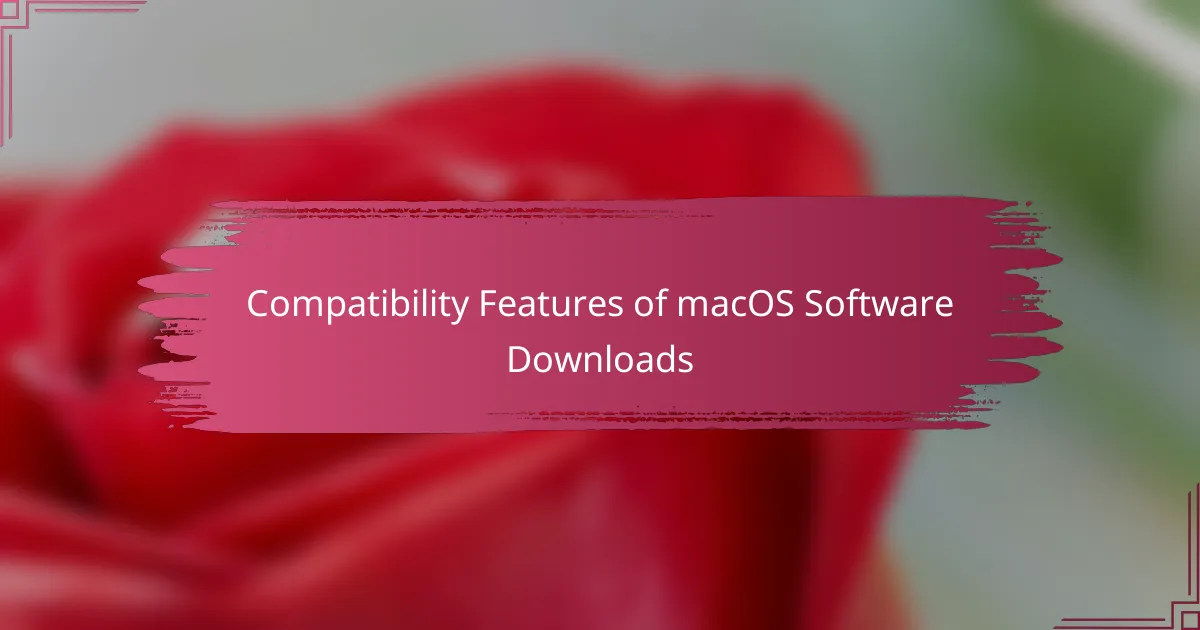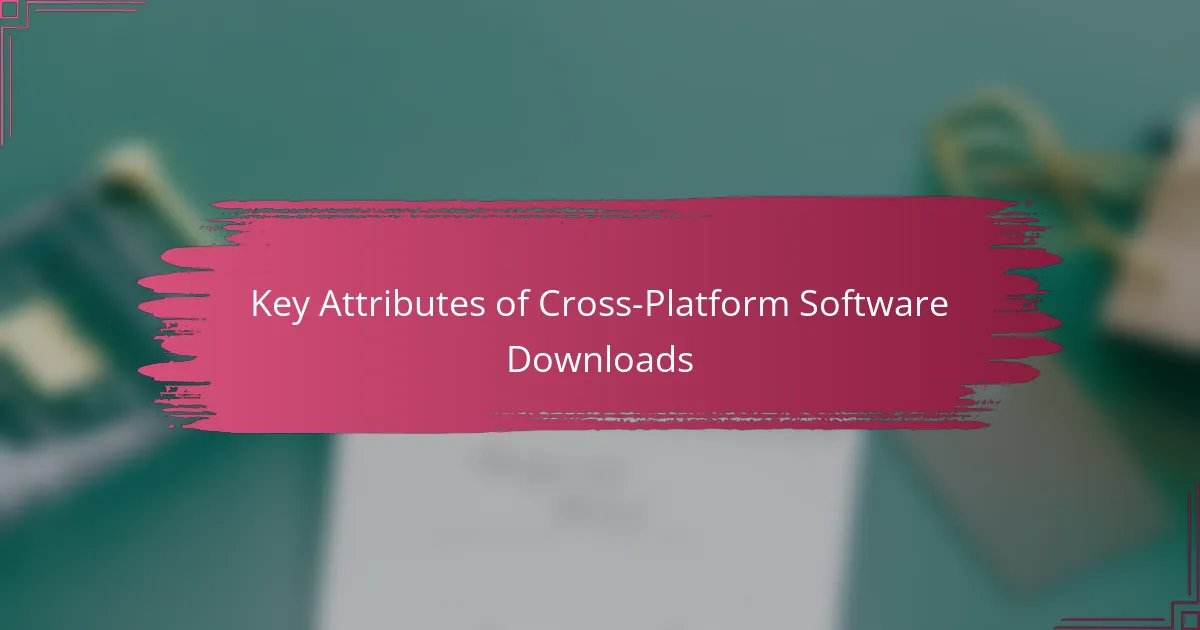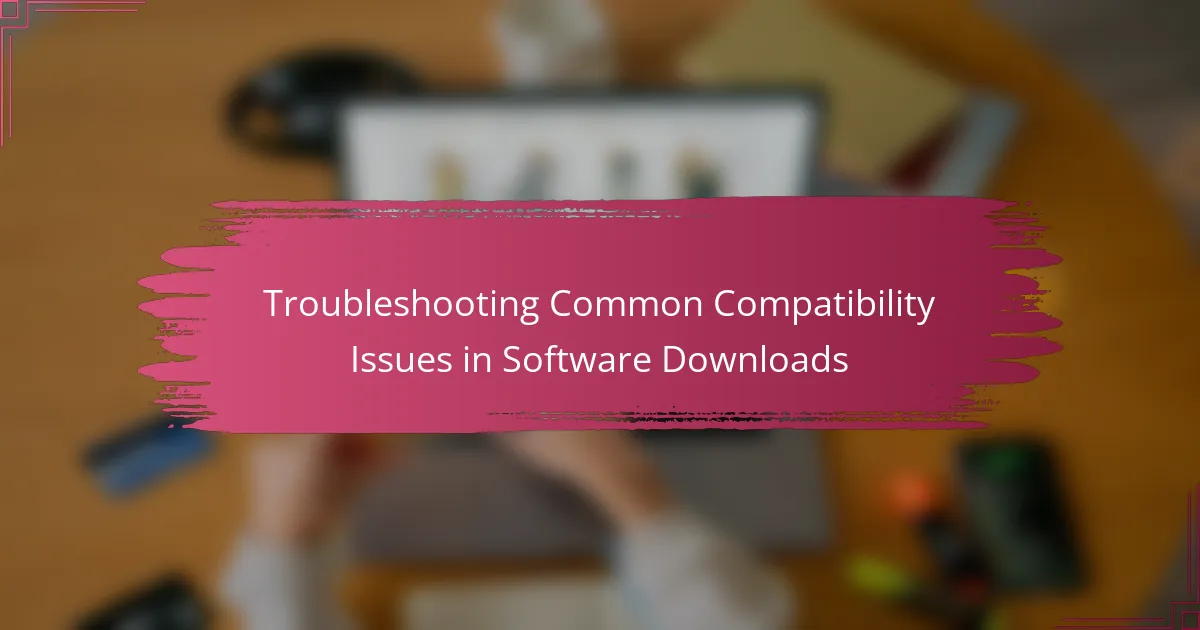Windows 11 has specific system requirements for successful downloads and installations. A compatible 64-bit processor with a minimum speed of 1 GHz and 2 or more cores, 4 GB of RAM, and at least 64 GB of available storage are essential. Additionally, a DirectX 12 compatible graphics card, a display larger than 9 inches with HD resolution, UEFI firmware with Secure Boot capability, and TPM version 2.0 are required for enhanced security. Users can verify their PC’s compatibility using the PC Health Check tool provided by Microsoft, which identifies potential issues such as insufficient storage, compatibility errors, and network interruptions that may affect the download process.
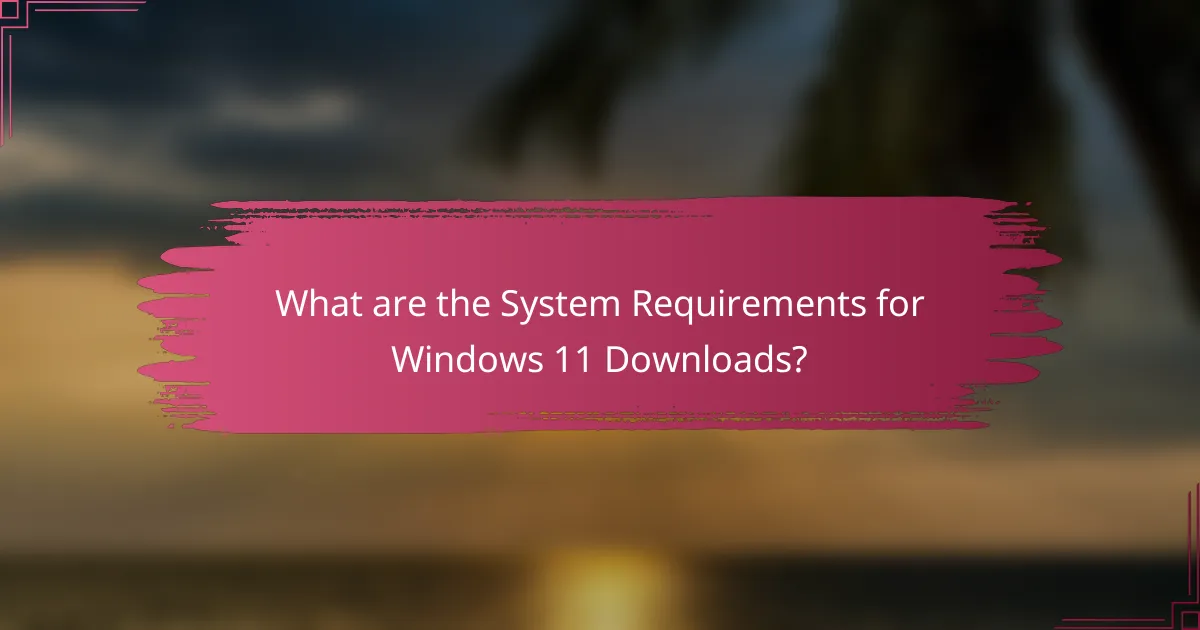
What are the System Requirements for Windows 11 Downloads?
Windows 11 requires specific system requirements for downloads. The processor must be at least 1 GHz with 2 or more cores on a compatible 64-bit processor. A minimum of 4 GB of RAM is necessary. The device must have at least 64 GB of storage available. Additionally, a DirectX 12 compatible graphics card is required. The display must be greater than 9 inches with HD resolution (720p). UEFI firmware with Secure Boot capability is also essential. TPM version 2.0 is a requirement for enhanced security. These specifications ensure optimal performance and security for Windows 11.
Why is it important to know the system requirements for Windows 11?
Knowing the system requirements for Windows 11 is crucial for ensuring compatibility. Windows 11 has specific hardware and software prerequisites. These include a compatible 64-bit processor, 4 GB of RAM, and 64 GB of storage. Understanding these requirements helps users avoid installation errors. It also ensures optimal performance and security features. Additionally, knowing the requirements helps in planning hardware upgrades. This information is essential for a smooth user experience with the operating system.
How do system requirements impact the installation process?
System requirements significantly impact the installation process by determining hardware and software compatibility. If the system does not meet these requirements, installation may fail or result in performance issues. Key requirements include processor type, RAM, storage space, and graphics capabilities. For instance, Windows 11 requires a compatible 64-bit processor, 4 GB of RAM, and 64 GB of storage. Failure to meet these specifications can lead to errors during installation. Additionally, specific features like Secure Boot and TPM 2.0 are mandatory, affecting security and functionality. Overall, adherence to system requirements is crucial for a successful installation experience.
What happens if your system does not meet the requirements?
If your system does not meet the requirements for Windows 11, you cannot install the operating system. This means you will remain on your current version of Windows. Unsupported hardware may lead to performance issues or security vulnerabilities. Windows 11 has specific requirements like TPM 2.0 and compatible CPUs. Without these, your system will not receive updates or support. Microsoft has outlined these requirements clearly on their official website. Users are encouraged to check compatibility through the PC Health Check tool.
What are the minimum system requirements for Windows 11?
The minimum system requirements for Windows 11 include a 1 GHz or faster processor with at least two cores on a compatible 64-bit processor. The system must have 4 GB of RAM or more. Additionally, it requires 64 GB of storage or larger. A DirectX 12 compatible graphics card or integrated GPU is necessary. The display must be greater than 9 inches with HD resolution (720p). The system must support UEFI firmware with Secure Boot capability. TPM version 2.0 is also required for security features. These requirements ensure that Windows 11 runs smoothly and securely on compatible devices.
What hardware specifications are required for Windows 11?
Windows 11 requires specific hardware specifications to function properly. The minimum processor requirement is a 1 GHz or faster dual-core processor with at least 64-bit architecture. Windows 11 mandates a minimum of 4 GB of RAM for smooth operation. The system must have at least 64 GB of storage available for installation. A DirectX 12 compatible graphics card is necessary for optimal performance. Additionally, the device must support UEFI firmware with Secure Boot capability. TPM version 2.0 is also required for enhanced security features. Lastly, a display of at least 720p resolution that is greater than 9 inches diagonally is essential for usability.
How does RAM affect Windows 11 performance?
RAM significantly affects Windows 11 performance. More RAM allows the operating system to handle multiple tasks simultaneously without slowing down. Windows 11 requires a minimum of 4 GB of RAM for basic functionality. However, 8 GB or more is recommended for optimal performance. Insufficient RAM can lead to increased loading times and lag during multitasking. According to Microsoft, adequate RAM improves responsiveness and overall user experience. Upgrading RAM can enhance gaming and productivity applications as well. Thus, RAM plays a crucial role in determining how smoothly Windows 11 operates.
What are the recommended system requirements for optimal performance?
The recommended system requirements for optimal performance of Windows 11 include a compatible 64-bit processor with at least 1 GHz clock speed and 2 or more cores. A minimum of 4 GB of RAM is necessary for smooth operation. Users should have at least 64 GB of available storage for installation. A DirectX 12 compatible graphics card or integrated GPU with a WDDM 2.0 driver is required for graphical performance. Additionally, the system must support UEFI firmware with Secure Boot capability. TPM version 2.0 is also essential for enhanced security features. These specifications ensure that Windows 11 runs efficiently and effectively on the user’s device.
What processor specifications should you look for?
Look for a processor that meets the minimum requirements for Windows 11. The processor should be a compatible 64-bit processor with at least 1 GHz clock speed. It must have at least two cores. The processor should also support TPM version 2.0. Additionally, check for support of Secure Boot. These specifications ensure optimal performance and security for Windows 11.
How much storage space is ideal for Windows 11?
The ideal storage space for Windows 11 is 64 GB or larger. This requirement ensures that the operating system can be installed and run effectively. Windows 11 may require additional storage for updates and applications. Therefore, having extra space beyond the minimum is advisable. Microsoft recommends having at least 128 GB for optimal performance. This allows for a smoother user experience and the ability to store files and applications.
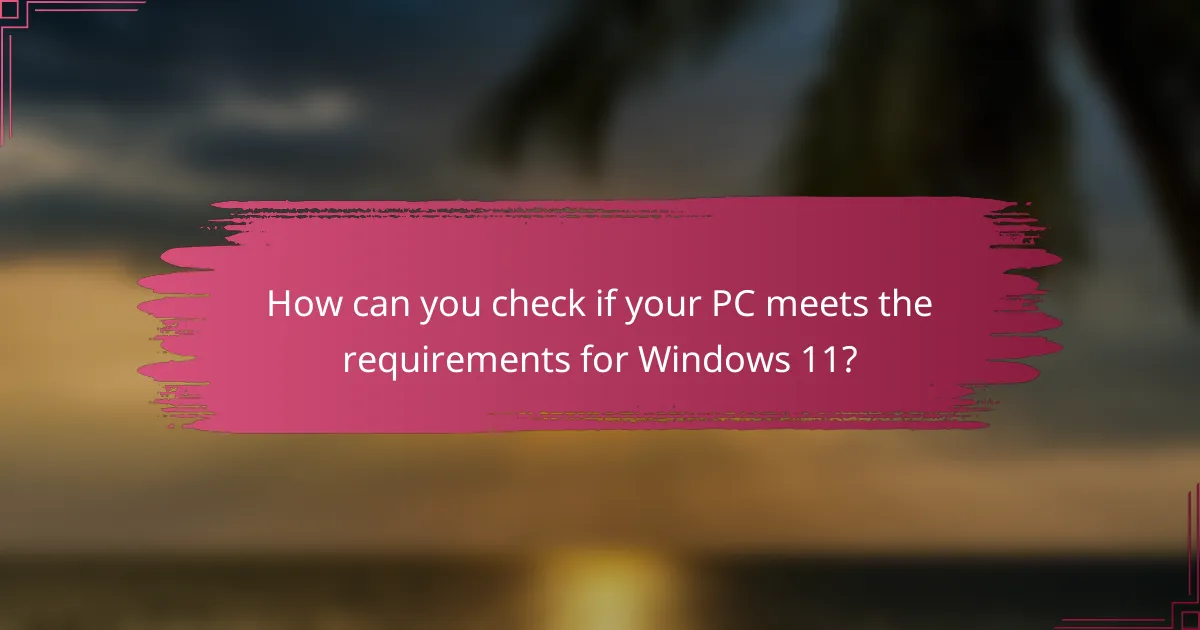
How can you check if your PC meets the requirements for Windows 11?
To check if your PC meets the requirements for Windows 11, use the PC Health Check tool. This tool is provided by Microsoft and assesses your hardware compatibility. Download the tool from the official Microsoft website. Run the tool after installation. It will display whether your PC is compatible with Windows 11. The requirements include a compatible 64-bit processor, 4 GB of RAM, and 64 GB of storage. Additionally, your PC must support Secure Boot and TPM version 2.0. If the tool indicates compatibility, your PC meets the necessary requirements.
What tools can help you assess your system’s compatibility?
Compatibility assessment tools include the PC Health Check app and the Windows 11 Compatibility Checker. The PC Health Check app is officially provided by Microsoft. It evaluates your system against Windows 11 requirements. The Windows 11 Compatibility Checker is available through third-party software. It also analyzes system specifications. Both tools check for TPM 2.0, Secure Boot, and processor compatibility. They provide clear feedback on any compatibility issues. Using these tools ensures your hardware meets the necessary standards for Windows 11 installation.
How do you use the PC Health Check tool?
To use the PC Health Check tool, download it from the official Microsoft website. Once installed, open the tool on your PC. Click the “Check now” button to assess your system’s compatibility with Windows 11. The tool will analyze your hardware and provide instant feedback. It will indicate whether your PC meets the necessary requirements. If your PC is eligible, it will display a confirmation message. If not, it will specify which requirements are not met. This tool helps users understand their system’s readiness for Windows 11.
What manual checks can you perform to verify compatibility?
To verify compatibility for Windows 11 downloads, check the system requirements manually. Confirm that the processor is at least 1 GHz with two or more cores on a compatible 64-bit processor. Ensure the device has a minimum of 4 GB of RAM. Verify that there is at least 64 GB of storage available on the device. Check if the device firmware is UEFI and supports Secure Boot. Confirm that the DirectX 12 compatible graphics with a WDDM 2.0 driver is present. Ensure the display is at least 720p and greater than 9 inches diagonally. Lastly, check that the device supports TPM version 2.0. Each of these checks aligns with Microsoft’s published requirements for Windows 11 compatibility.
What steps should you take if your PC does not meet the requirements?
Upgrade your hardware components to meet Windows 11 requirements. Check your CPU, RAM, and storage specifications. Replace your CPU if it is not compatible. Increase your RAM if it falls below the minimum requirement of 4 GB. Ensure you have at least 64 GB of storage available. If your motherboard is outdated, consider upgrading it. Install a compatible TPM 2.0 module if your device lacks one. Update your BIOS to the latest version for better compatibility. If upgrading is not feasible, consider purchasing a new PC that meets the requirements.
How can you upgrade your hardware for Windows 11?
To upgrade your hardware for Windows 11, ensure your system meets the minimum requirements set by Microsoft. These include a compatible 64-bit processor with at least 1 GHz and 2 or more cores. You need a minimum of 4 GB of RAM and 64 GB of storage space. A DirectX 12 compatible graphics card is required for optimal performance. Additionally, your device must support Secure Boot and TPM version 2.0 for security features. Check your current hardware specifications using the Windows Settings app or a third-party tool. If necessary, consider upgrading your RAM, storage, or graphics card to meet these requirements.
What alternatives are available if upgrading is not an option?
If upgrading is not an option, users can consider using Windows 10, which is still supported until October 14, 2025. They can also explore lightweight Linux distributions, which provide an alternative operating system that requires fewer resources. Another option is to optimize the current system by disabling unnecessary startup programs and services. Users can also consider hardware upgrades that are less extensive, such as adding more RAM or switching to an SSD. These alternatives allow users to continue using their devices effectively without upgrading to Windows 11.
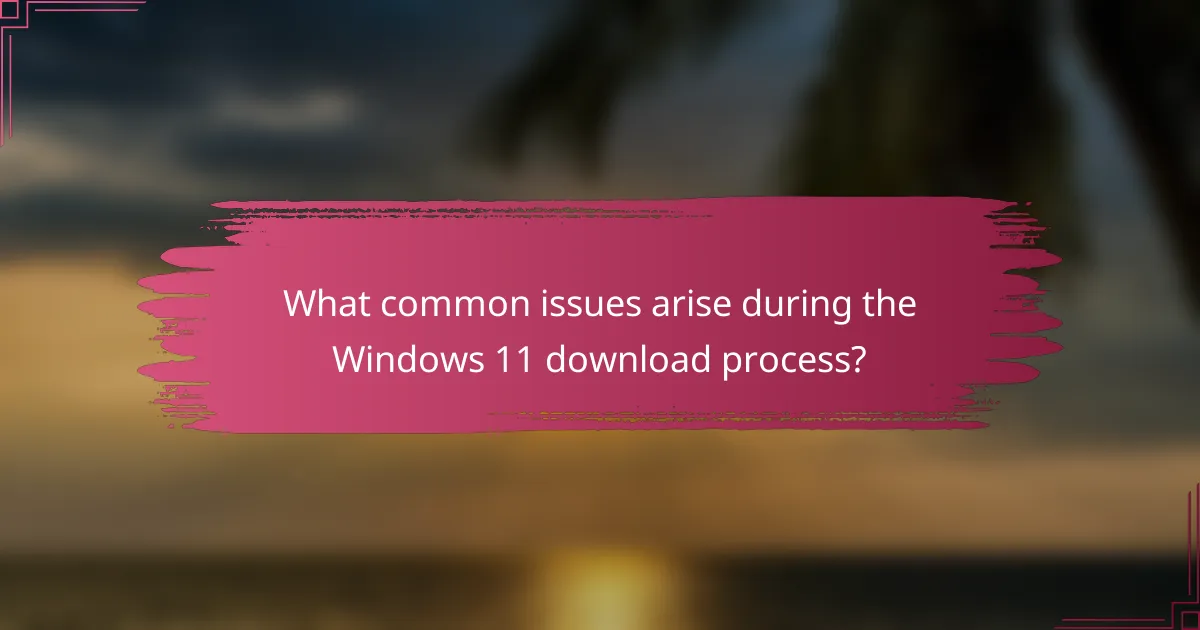
What common issues arise during the Windows 11 download process?
Common issues during the Windows 11 download process include insufficient storage space, compatibility errors, and network interruptions. Insufficient storage occurs when the device lacks the required space for the installation files. Windows 11 typically needs around 64 GB of storage. Compatibility errors arise if the device does not meet the minimum system requirements. This includes unsupported processors or lacking TPM 2.0. Network interruptions can disrupt the download, causing it to fail or stall. Users may also encounter error messages indicating failed downloads. These issues can hinder a smooth installation process of Windows 11.
What are the frequent errors encountered when downloading Windows 11?
Common errors encountered when downloading Windows 11 include insufficient storage space, compatibility issues, and network connectivity problems. Insufficient storage space occurs when the device does not have enough free space for the installation. Compatibility issues arise if the hardware does not meet the minimum system requirements outlined by Microsoft. Network connectivity problems can prevent the download from completing successfully. Other frequent errors include error codes like 0x8007007E and 0x80070002, which indicate specific issues during the download process. These errors can be resolved by ensuring adequate storage, checking hardware specifications, and maintaining a stable internet connection.
How can you troubleshoot download failures?
To troubleshoot download failures, first check your internet connection. A stable connection is essential for successful downloads. Next, clear your browser’s cache and cookies. This can resolve issues caused by corrupted data. Ensure that your antivirus software is not blocking the download. Some security settings may prevent files from being downloaded. Additionally, verify that there is enough storage space on your device. Insufficient space can halt downloads. Restart your device to refresh system processes. Lastly, try using a different browser or download manager. This can help if the issue is browser-specific.
What should you do if installation hangs or fails?
If installation hangs or fails, restart your computer and try the installation again. Ensure your system meets the Windows 11 requirements. Check your internet connection for stability. Disable any antivirus or firewall temporarily, as they may interfere. Clear temporary files and free up disk space. Use the Windows Update Troubleshooter to identify issues. If problems persist, consult Microsoft support for further assistance. These steps are recommended based on common troubleshooting practices for installation failures.
What best practices should you follow for a smooth Windows 11 installation?
Ensure your device meets the Windows 11 system requirements for a smooth installation. Key requirements include a compatible 64-bit processor, 4 GB of RAM, and 64 GB of storage. Check for TPM version 2.0 and Secure Boot capability. Backup important files before starting the installation process. Use the Windows 11 Installation Assistant for a guided setup. Make sure your internet connection is stable during the download and installation. Disable antivirus software temporarily to avoid conflicts. Finally, follow on-screen prompts carefully to complete the installation successfully.
How can you prepare your system before starting the download?
Ensure your system meets Windows 11 requirements before starting the download. Check that your device has a compatible 64-bit processor. Confirm you have at least 4 GB of RAM and 64 GB of storage available. Verify that your device includes a DirectX 12 compatible graphics card. Ensure your system’s firmware supports Secure Boot and TPM version 2.0. Run the PC Health Check tool to identify compatibility issues. Disconnect unnecessary peripherals to avoid installation conflicts. Update your operating system to the latest version for better stability.
What tips ensure a successful installation of Windows 11?
Ensure a successful installation of Windows 11 by following these tips. First, verify that your PC meets the minimum system requirements. Windows 11 requires a compatible 64-bit processor, 4 GB of RAM, and 64 GB of storage. Next, check for TPM version 2.0 and Secure Boot capability, as these are essential for installation. Use the PC Health Check tool to assess compatibility. Additionally, back up your data before starting the installation process. This protects your files in case of any issues. Finally, ensure your device is connected to a reliable power source during the installation to prevent interruptions.
The main entity of this article is the system requirements for Windows 11 downloads. It details the minimum and recommended hardware specifications necessary for successful installation, including processor type, RAM, storage, and graphics capabilities. The article emphasizes the importance of understanding these requirements to ensure compatibility and optimal performance, while also addressing potential issues that may arise during the download and installation process. Additionally, it provides guidance on how to check system compatibility and troubleshoot common errors, ensuring a smooth transition to Windows 11.