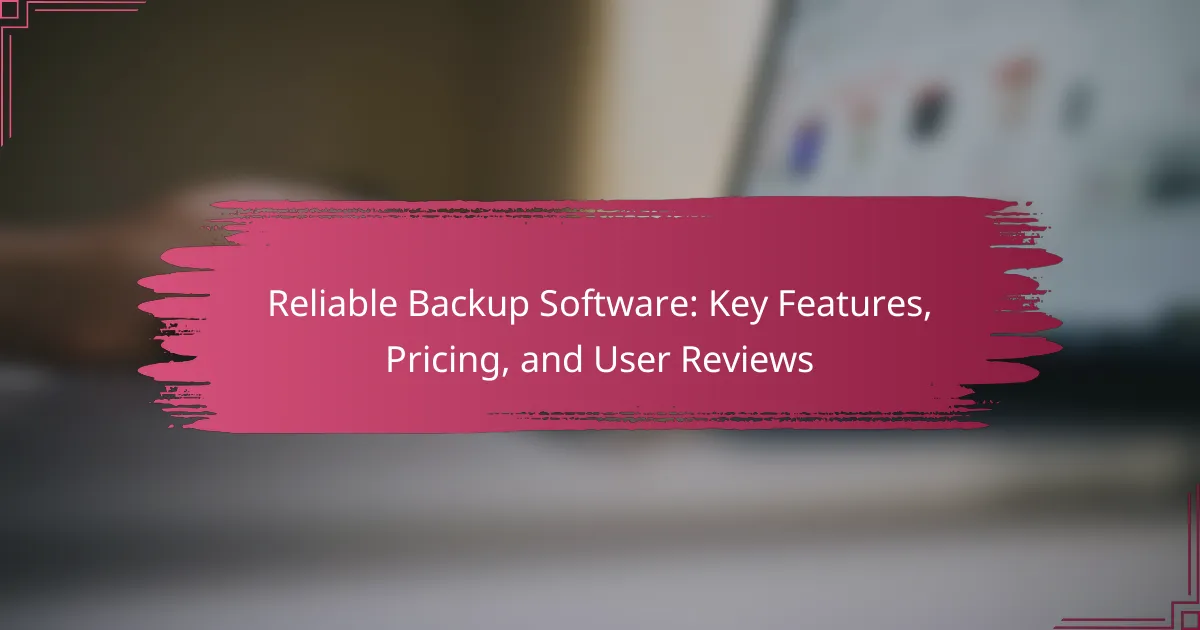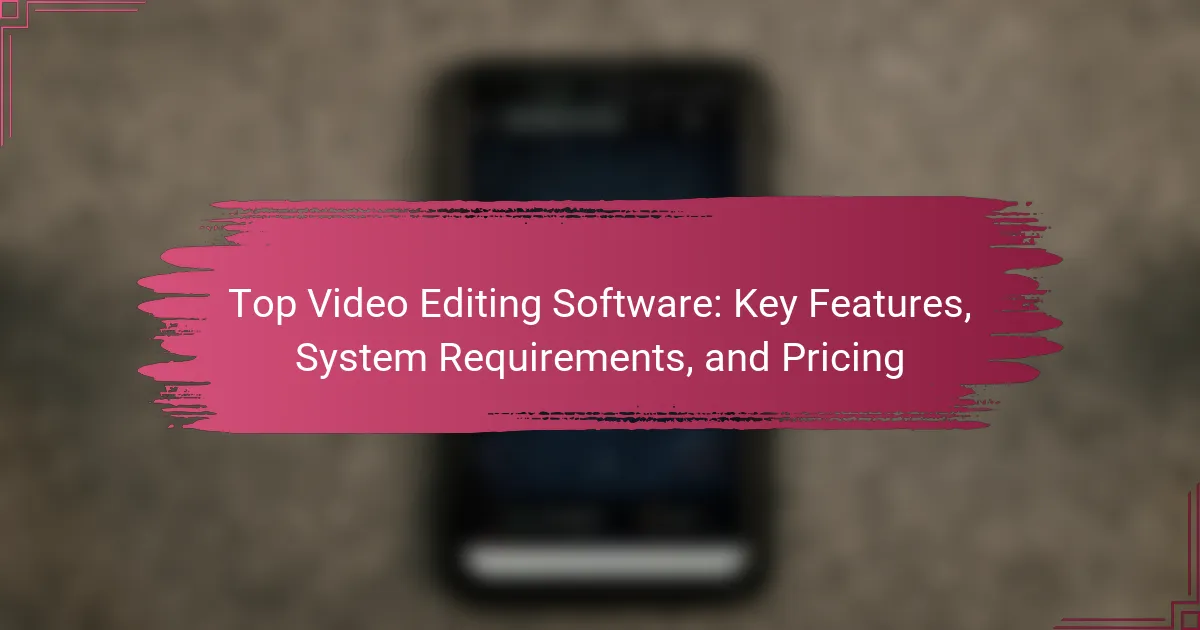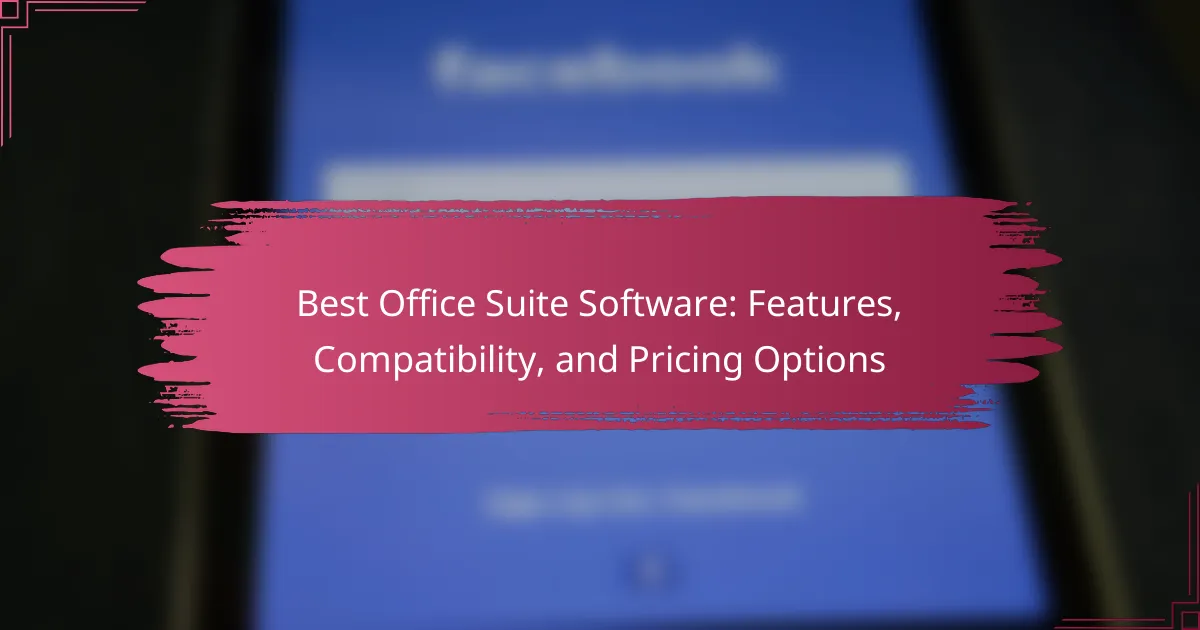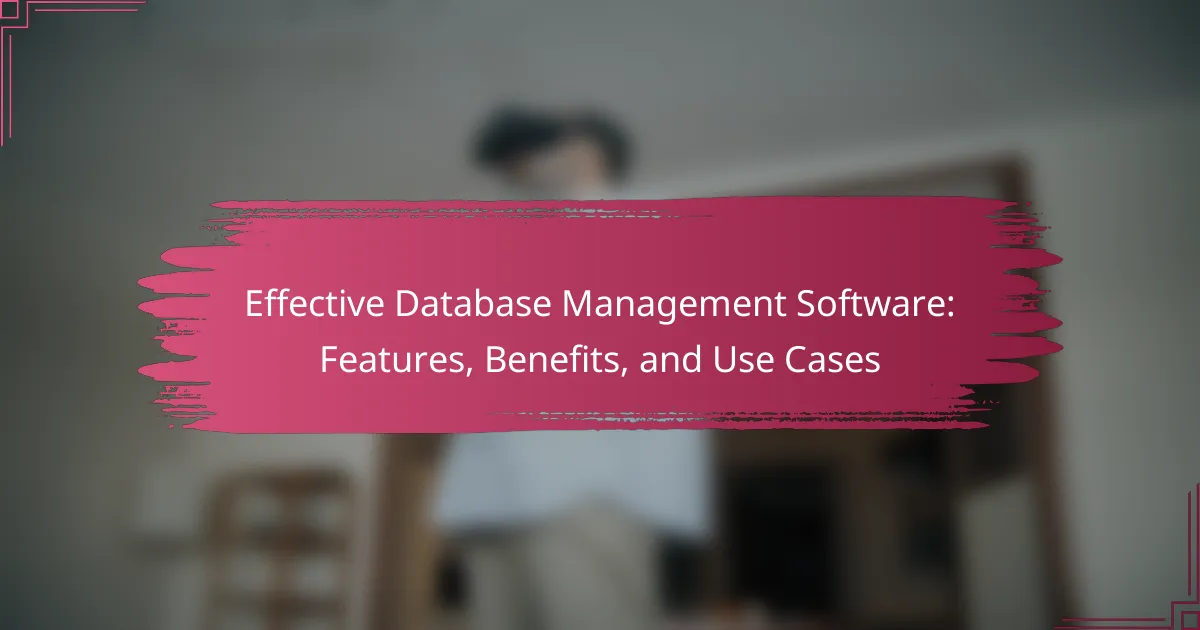File compression software is a crucial tool designed to reduce file sizes through algorithms that eliminate redundant data, facilitating easier storage and transfer. Common formats supported by this software include ZIP, RAR, and 7Z, each with unique characteristics that affect compression ratios. Essential features of top file compression software include high compression efficiency, user-friendly interfaces, and support for multiple formats, along with added functionalities like encryption and batch processing. The article provides detailed information on the best file compression software available, the various formats they support, and step-by-step instructions for downloading and installing these tools.
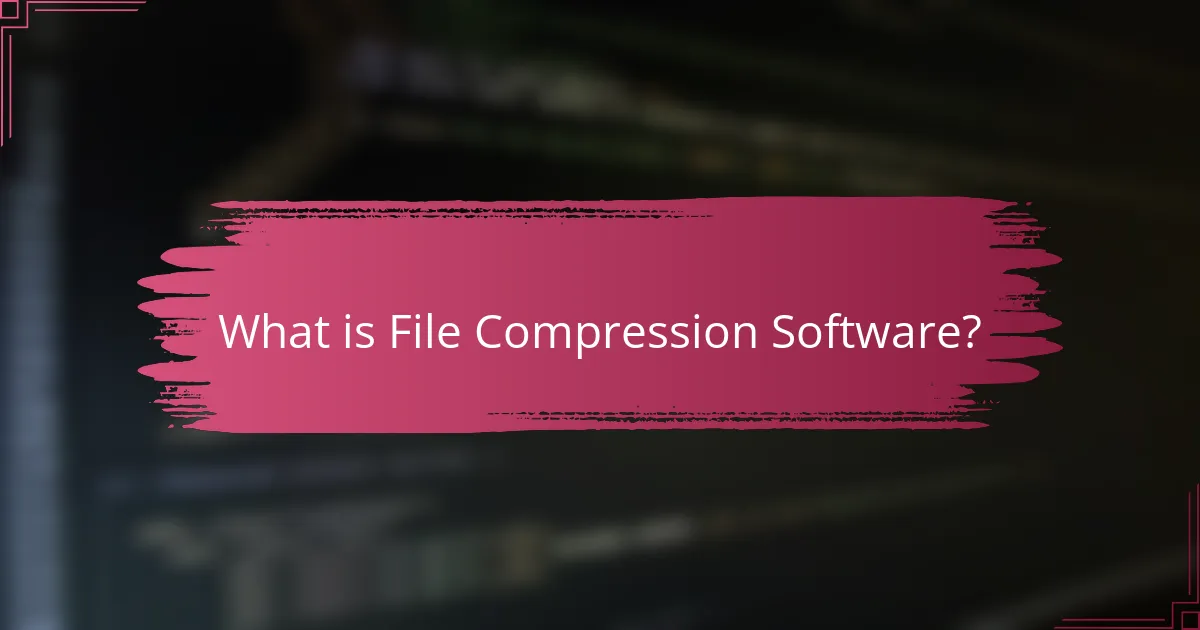
What is File Compression Software?
File compression software is a tool that reduces the size of files. It achieves this by using algorithms to eliminate redundant data. This process makes files easier to store and transfer. Common formats for compressed files include ZIP, RAR, and 7Z. Many file compression tools also support password protection and encryption. They can significantly decrease upload and download times. According to a 2021 study, file compression can reduce data size by up to 90%. This efficiency is essential for managing large datasets and optimizing storage space.
How does file compression software work?
File compression software reduces the size of files by encoding data more efficiently. It uses algorithms to identify and eliminate redundancy in the data. These algorithms can be lossless or lossy. Lossless compression retains all original data, while lossy compression removes some data for smaller sizes. Common formats include ZIP, RAR, and 7z. The software processes files by analyzing patterns and applying mathematical techniques. For example, it may replace repeated sequences with shorter representations. This process can significantly decrease storage space and improve transfer speeds.
What are the key algorithms used in file compression?
The key algorithms used in file compression include Huffman coding, Lempel-Ziv-Welch (LZW), and Deflate. Huffman coding is a lossless compression algorithm that uses variable-length codes for encoding symbols based on their frequencies. LZW is another lossless algorithm that replaces repeated occurrences of data with shorter codes. Deflate combines LZ77 and Huffman coding to achieve efficient compression. These algorithms are foundational in various compression formats like ZIP and PNG. Their effectiveness is demonstrated in reducing file sizes while preserving data integrity.
How do compression ratios affect file size?
Compression ratios directly influence file size by determining the amount of data reduction achieved during compression. A higher compression ratio indicates more data is removed, resulting in a smaller file size. For instance, a compression ratio of 10:1 means the original file size is reduced to one-tenth of its original size. Conversely, a lower compression ratio, such as 2:1, results in a less significant reduction. This relationship is critical in file storage and transfer, as smaller files save space and reduce transfer times. Various compression algorithms yield different ratios depending on the file type and content. For example, text files often achieve higher compression ratios compared to image files.
What are the primary benefits of using file compression software?
File compression software reduces the size of files for easier storage and transfer. This software saves disk space by compressing large files, enabling users to store more data on their devices. It also accelerates file transfer speeds, making it quicker to send files via email or upload them online. Additionally, compressed files can help minimize bandwidth usage during downloads. Many compression tools support multiple formats, enhancing compatibility across various systems. For instance, formats like ZIP and RAR are widely recognized and used. Overall, file compression software is essential for efficient data management and sharing.
How does file compression improve storage efficiency?
File compression improves storage efficiency by reducing the size of files. This reduction allows more data to fit within the same storage space. Compression algorithms analyze the data and remove redundancies. For example, a text file can be compressed by eliminating repeated characters. Lossless compression retains all original data, while lossy compression sacrifices some quality for greater size reduction. Effective compression can decrease file sizes by 50% or more, depending on the content. This efficiency is crucial for saving disk space and optimizing data transfer speeds.
What impact does file compression have on transfer speeds?
File compression significantly improves transfer speeds. Compressed files reduce the amount of data that needs to be sent over a network. This reduction leads to faster upload and download times. For example, a file that is 100 MB in size may compress to 30 MB. Transferring the smaller file takes less time and bandwidth. Studies show that using compression can increase transfer speeds by up to 70%. This efficiency is particularly beneficial for large files or slow internet connections. Overall, file compression is an effective method for enhancing data transfer efficiency.
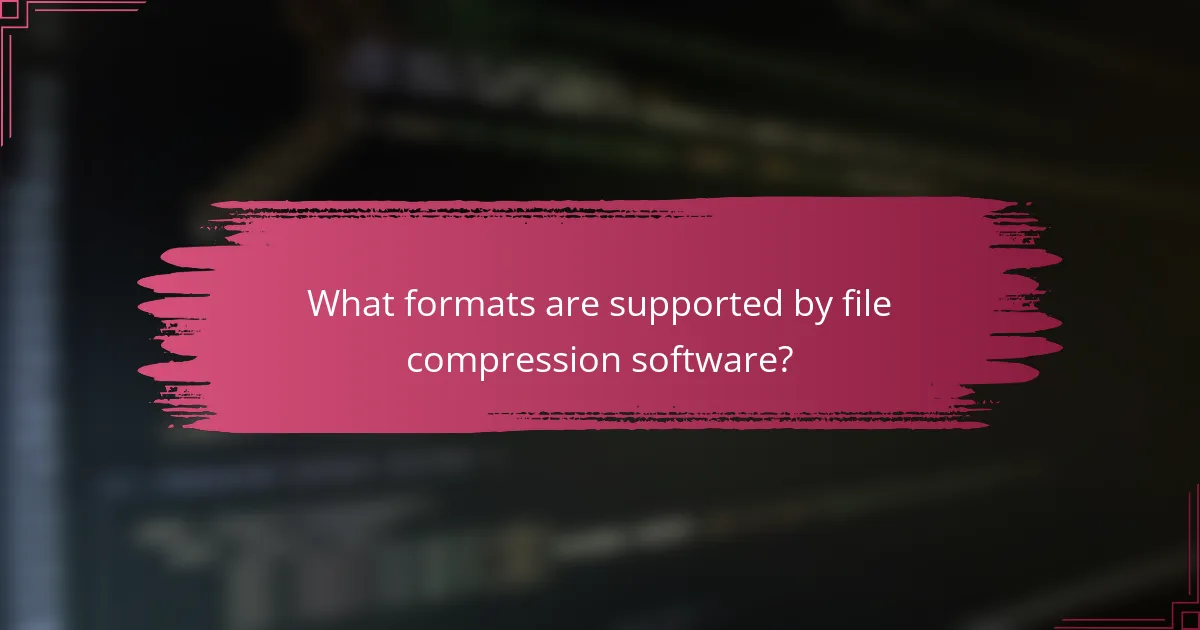
What formats are supported by file compression software?
File compression software supports various formats. Common formats include ZIP, RAR, and 7Z. Other supported formats are TAR, GZ, and BZ2. Some software also handles formats like LZH and ACE. Each format has unique characteristics and compression ratios. For instance, ZIP is widely used for its compatibility. RAR often provides better compression for larger files. The support for these formats varies by software. Popular tools like WinRAR and 7-Zip cover most of these formats.
Which common file formats can be compressed?
Common file formats that can be compressed include ZIP, RAR, and TAR. These formats are widely used for reducing file sizes. They utilize various algorithms to achieve compression. For example, ZIP files can compress documents, images, and even executable files. RAR is known for its efficient compression ratios, especially for larger files. TAR is often used in UNIX systems to archive multiple files. Additionally, formats like JPEG and PNG can also be compressed further without significant quality loss. This ability to compress helps in saving storage space and facilitating easier file transfer.
What are the differences between ZIP and RAR formats?
ZIP and RAR are both file compression formats but differ in several ways. ZIP is a widely used format that supports lossless data compression. RAR, on the other hand, is proprietary and often provides better compression ratios. ZIP files can be created and opened on most operating systems without additional software. RAR files typically require specific software, such as WinRAR, to extract.
ZIP supports a maximum file size of 4 GB per file, while RAR can handle files up to 8,589 billion GB. RAR also allows for recovery records, which can help repair corrupted files, a feature not available in ZIP. Additionally, RAR often compresses files more efficiently than ZIP, especially for larger files.
In summary, ZIP is more universally accessible, while RAR offers advanced features and better compression capabilities.
How do different formats affect compression efficiency?
Different formats significantly impact compression efficiency. Formats like ZIP and RAR use various algorithms. These algorithms determine how well data can be reduced in size. For example, RAR often achieves better compression ratios than ZIP for larger files. This is due to its ability to use more advanced techniques. Formats such as JPEG and PNG have distinct compression methods for images. JPEG uses lossy compression, reducing file size at the cost of quality. PNG employs lossless compression, preserving quality but resulting in larger files. The choice of format can lead to varying levels of efficiency based on the type of data. For text files, formats like GZIP are highly effective due to their specific algorithms. Therefore, selecting the right format is crucial for optimizing compression efficiency.
Are there any specialized formats for specific types of files?
Yes, there are specialized formats for specific types of files. For instance, image files often use formats like JPEG and PNG. These formats are optimized for different uses, such as JPEG for photographs and PNG for images with transparency. Audio files typically utilize formats like MP3 and WAV, each serving distinct purposes. MP3 is compressed for easier storage, while WAV maintains higher quality. Document files may be saved in formats like PDF and DOCX, with PDF being ideal for preserving layout across devices. Each specialized format enhances compatibility and efficiency for its specific file type.
What formats are best for images and videos?
The best formats for images are JPEG, PNG, and GIF. JPEG is ideal for photographs due to its efficient compression. PNG supports transparency and is suitable for graphics with text. GIF is useful for simple animations. For videos, MP4 is widely used because of its compatibility and quality. AVI offers high quality but larger file sizes. MOV is favored in Apple environments for its quality. These formats are standard in digital media due to their balance of quality and file size.
How do text file formats differ in compression capabilities?
Text file formats differ in compression capabilities primarily based on their structure and encoding methods. Formats like TXT and CSV are simple and contain minimal metadata, leading to lower compression ratios. In contrast, formats such as JSON and XML include hierarchical data structures and additional metadata, which can result in better compression when using algorithms optimized for such structures.
For example, Gzip compression can achieve higher efficiency with JSON due to its repetitive patterns. Furthermore, binary formats like Parquet or Avro are designed for efficient data storage and retrieval, yielding superior compression compared to plain text formats. Research shows that Parquet can reduce file sizes by up to 75% compared to CSV under similar conditions.
Thus, the choice of text file format significantly impacts compression efficiency, influenced by the complexity and nature of the data contained.
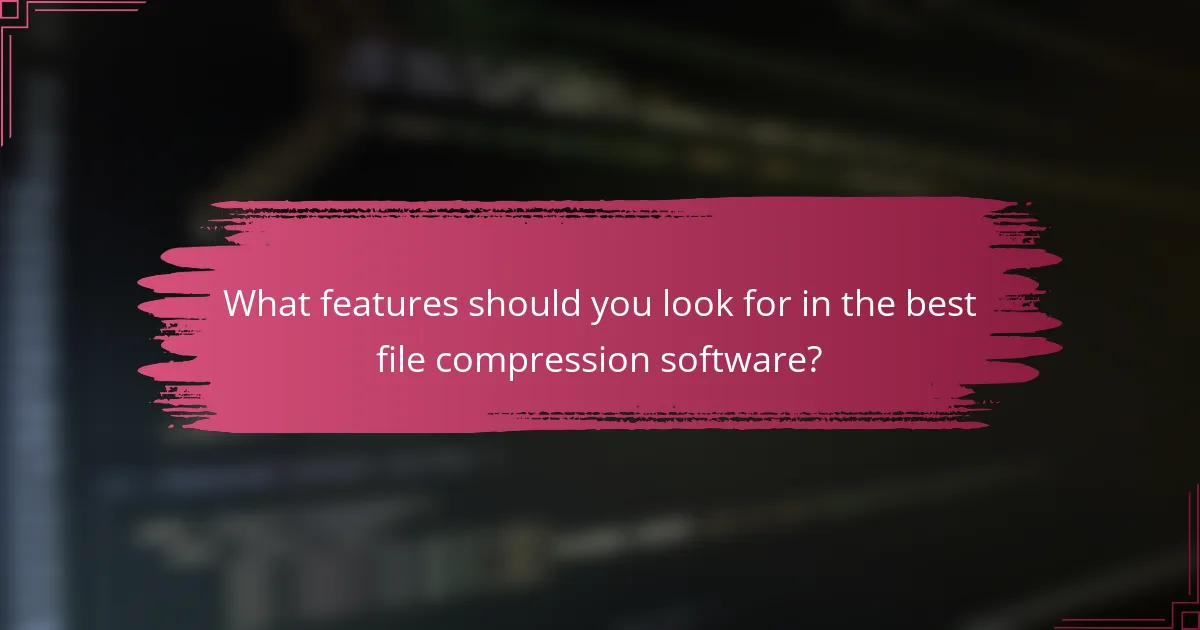
What features should you look for in the best file compression software?
The best file compression software should have high compression ratios, user-friendly interfaces, and support for multiple formats. High compression ratios reduce file size significantly, making storage and transfer easier. User-friendly interfaces allow users to navigate the software without technical expertise. Support for multiple formats, such as ZIP, RAR, and 7Z, ensures compatibility with various file types. Additionally, features like encryption, batch processing, and cloud integration enhance security and efficiency. Encryption protects sensitive data during compression. Batch processing allows multiple files to be compressed simultaneously, saving time. Cloud integration enables easy sharing and storage of compressed files online. These features collectively improve the overall functionality and user experience of file compression software.
What are essential features of file compression software?
Essential features of file compression software include support for multiple formats, efficient compression algorithms, and user-friendly interfaces. Support for various formats allows users to compress and decompress different file types, such as ZIP, RAR, and TAR. Efficient compression algorithms reduce file size while maintaining quality, which is crucial for saving storage space. User-friendly interfaces enable easy navigation and operation for both beginners and advanced users. Additional features often include password protection for security, batch processing for handling multiple files simultaneously, and integration with cloud storage services for convenient access. These features enhance the overall functionality and usability of file compression software.
How does user interface design impact usability?
User interface design significantly impacts usability by influencing how easily users can navigate and interact with software. A well-designed interface enhances user comprehension and reduces the learning curve. For example, intuitive layouts and clear labeling help users find features quickly. Research shows that users are 50% more likely to complete tasks when interfaces are user-friendly. Furthermore, consistent design elements across platforms improve familiarity and efficiency. Poor design can lead to frustration and increased error rates. In contrast, effective user interface design fosters a positive user experience, leading to higher satisfaction and retention rates.
What role does batch processing play in file compression?
Batch processing automates the file compression of multiple files simultaneously. This method enhances efficiency by reducing the time required for compressing large volumes of data. It allows users to set parameters once and apply them to all selected files. Batch processing supports various compression formats, making it versatile. Users can achieve consistent results across different file types. Additionally, it minimizes manual intervention, reducing the risk of errors. Overall, batch processing streamlines the file compression workflow significantly.
What advanced features can enhance your compression experience?
Advanced features that can enhance your compression experience include multi-threading, which allows simultaneous processing of files. This significantly reduces compression time. Another feature is support for various formats, enabling flexibility in file handling. Advanced algorithms improve compression ratios, resulting in smaller file sizes without losing quality. Encryption features provide security for sensitive data during compression. A user-friendly interface simplifies the process for users of all skill levels. Additionally, batch processing allows multiple files to be compressed at once, increasing efficiency. Cloud integration facilitates easy sharing and storage of compressed files. These features collectively improve the overall compression experience.
How do encryption options add security to compressed files?
Encryption options enhance security for compressed files by encoding the data within them. This encoding process makes the contents unreadable without the correct decryption key. As a result, unauthorized users cannot access or modify the compressed files. Encryption protects sensitive information, such as personal data or confidential documents, from potential breaches. Many compression tools offer strong encryption standards, like AES-256, which is widely recognized for its robustness. By implementing these encryption options, users can ensure that their compressed files remain secure during storage and transmission.
What is the significance of cloud integration in compression software?
Cloud integration in compression software enhances accessibility and collaboration. It allows users to store, share, and manage compressed files directly in the cloud. This integration streamlines workflows by enabling easy access from multiple devices. Users can collaborate in real-time, improving productivity. Additionally, cloud integration often provides automatic backups. This ensures data security and prevents loss. Many compression tools now support various cloud services, making integration seamless. Overall, cloud integration significantly improves the functionality and user experience of compression software.
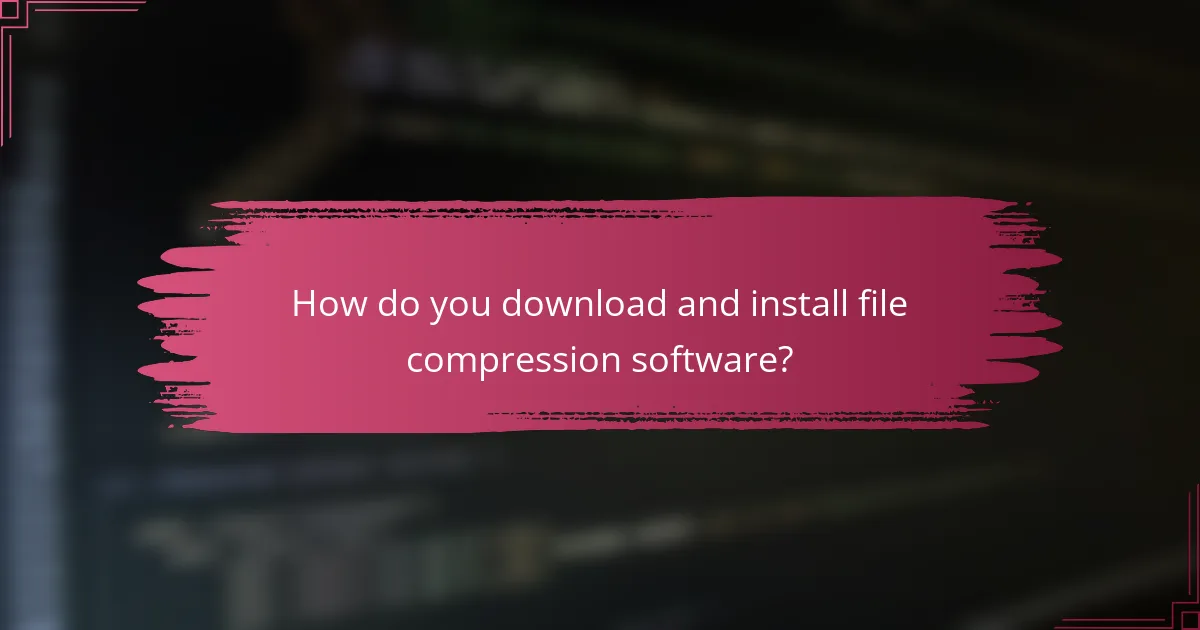
How do you download and install file compression software?
To download and install file compression software, first identify a reputable software provider. Visit the official website of the software, such as WinRAR or 7-Zip. Locate the download section on the site. Click the download link for your operating system. Once the file is downloaded, locate it in your downloads folder. Double-click the installation file to start the setup process. Follow the prompts provided by the installation wizard. After installation, you can access the software from your applications menu. This process is commonly used for popular compression tools.
What steps are involved in downloading file compression software?
To download file compression software, first, identify the software you want. Visit the official website of that software. Look for a “Download” or “Get Started” button on the homepage. Click the button to initiate the download process. Choose the appropriate version for your operating system, such as Windows or macOS. Once the file is downloaded, locate it in your downloads folder. Double-click the downloaded file to start the installation process. Follow the on-screen instructions to complete the installation.
Where can you find reliable sources for downloading?
Reliable sources for downloading file compression software include official websites and reputable software repositories. Official websites provide the most secure and updated versions of software. Examples include WinRAR.com and 7-zip.org. Reputable software repositories like CNET’s Download.com and SourceForge offer verified downloads. These platforms ensure that files are free from malware. Always check user reviews and ratings for additional reliability.
What precautions should you take before downloading software?
Before downloading software, ensure it is from a reputable source. Check the website’s security by looking for HTTPS in the URL. Read user reviews to gauge the software’s reliability and performance. Verify the software’s authenticity by checking for digital signatures. Use antivirus software to scan the downloaded file for malware. Ensure your operating system is updated to protect against vulnerabilities. Be cautious of free software, as it may come with unwanted bundled programs. Always back up your data before installation to prevent data loss.
How do you install and set up file compression software?
To install and set up file compression software, download the installer from the official website. Locate the downloaded file in your downloads folder. Double-click the installer to initiate the installation process. Follow the on-screen prompts to accept the license agreement and select the installation directory. Click ‘Install’ to begin the installation. Once completed, launch the software from the start menu or desktop shortcut. Configure the settings as needed for your preferences. File compression software typically supports various formats like ZIP and RAR, enhancing versatility.
What are the common installation issues and how can you troubleshoot them?
Common installation issues include compatibility errors, insufficient disk space, and interrupted downloads. Compatibility errors occur when the software does not match the operating system requirements. Check the software specifications against your system. Insufficient disk space can prevent installation. Ensure you have enough free space on your drive. Interrupted downloads may lead to corrupted installation files. Always download from official sources to avoid this issue. Additionally, antivirus software can block installations. Temporarily disable it if you encounter problems. Finally, user permissions may restrict installation. Run the installer as an administrator to resolve this.
How can you configure settings for optimal performance?
To configure settings for optimal performance in file compression software, adjust the compression level to balance speed and file size. Most software offers options ranging from fast to maximum compression. Selecting a medium setting often yields a good compromise.
Additionally, choose the appropriate file format based on your needs. Formats like ZIP are widely supported, while others like RAR may provide better compression ratios.
Ensure your hardware resources are adequate. Sufficient RAM and processing power can significantly enhance performance during compression tasks.
Regularly update the software to benefit from performance improvements and bug fixes. Updated versions often include optimizations that enhance speed and efficiency.
Lastly, close unnecessary applications while compressing files. This frees up system resources, allowing the compression software to operate more efficiently.
What are some best practices for using file compression software?
Use file compression software to reduce file size and save storage space. Select appropriate compression formats based on your needs. For example, ZIP is widely supported, while RAR offers better compression ratios. Always back up original files before compression to prevent data loss. Test compressed files to ensure they open correctly. Avoid compressing already compressed files, as this can lead to minimal size reduction. Use password protection for sensitive files during compression. Regularly update your compression software to benefit from security patches and enhancements.
File compression software is a crucial tool for reducing file sizes, enhancing storage efficiency, and improving transfer speeds. This article covers the various formats supported by compression software, such as ZIP, RAR, and 7Z, and explores key algorithms that drive compression efficiency. Additionally, it details essential features to look for in compression software, including user-friendly interfaces, encryption options, and batch processing capabilities. The article also provides guidance on downloading, installing, and configuring compression software for optimal performance, along with best practices for effective use.